How to not lose data
Backing is a boring topic right? Well try explaining that to your other half when you lose all the wedding photos. Or the boss when the project files disappear. Or yourself when you lose your game progress. Yes backup is boring, but there are some common mistakes we see people make which are quick and easy to resolve.
Moving it to another drive is not a backup
Firstly, moving a file to another drive is not a backup because there is still only one copy. What makes your (relatively) cheap backup drive more reliable than your expensive computer drive? Beyond that, regardless of how reliable it may be things fail, things get dropped, things get lost or stolen. I’ve seen a dog try to eat a backup drive.
You need more than one copy of something to call it a backup. Have it on your Mac/iPad/PC and on a backup drive.
Automate it or lose it
If you don’t have the system backup for you it’s likely to fail. We’re all human and we forget, or get lazy, or just have bad timing. Computers are really good at doing things when they’re told to. You can backup your files every day, every hour, or even every 15 minutes to make sure you don’t lose what’s most important. Allow the system to do it for you, so you don’t have to think about it. Here’s how.
Time Machine
Most clients are probably familiar with Time Machine. It’s built into every Mac and has been for years. All you need is a hard drive to backup to, plug it in and allow Time Machine to use the drive. If you aren’t sure, want to use an old drive, or even want to use an old Windows drive just give us a call and we’ll configure it for you free of charge.
This automatically backs up any changes every hour, so you can recover lost files, but also find old versions of files you’re working on too. This is a huge help. And if something happens to your Mac, we can even restore from your Time Machine drive to a new Mac and get you back running double quick.
If you need advice regarding purchasing a new hard drive, we can help with that too.
iCloud backup
This is the most common request. iCloud backup is for iOS only. In other words, iPhones and iPads. You can’t backup your Mac to it. You can sync some things with it, and use it as a sudo-backup for some things, but make no mistake it’s not a backup. The problem is the sync. If you delete something here, it deletes it everywhere. We can help you configure it however, and make the most of it on your iPhone, iPad and Mac (and even PC!). iCloud is a fantastic service we believe everyone should use.
Be aware, you may need to pay for extra space to get iCloud backup and sync working, but we’re talking around 50p-£2 a month so it really should be a no brainier.
OMS Cloud backup
We offer a cloud backup service here at OMS, and it’s really good. We can backup all your files, unlimited space, and keep copies going back in time so you can recover the file from different times if it’s accidentally overwritten or changed. This backup happens wherever your machine is, as long as it has an internet connection. It’s super reliable and has just saved a director at one of our clients for a second time after his laptop was stolen, so it’s proved to work.
We use the same system for personal and business clients so you’re getting business class backup for a fraction of the cost.
This is a no hassle service for Macs and PCs that need to make sure they backup without plugging in drives or any user interaction. We monitor it all so you know if there is a problem we’ll call.
What’s better than backup?
2 Backups of course! All of us here use all the above methods, and sometimes more. You don’t want to lose stuff. We all have important documents for work, music, photos and all sorts of things on our computers that’s valuable to us, some of it irreplaceable. Call in to our shop or give us a call and we’ll walk you through the options and help get you backed up today. It’s that important.