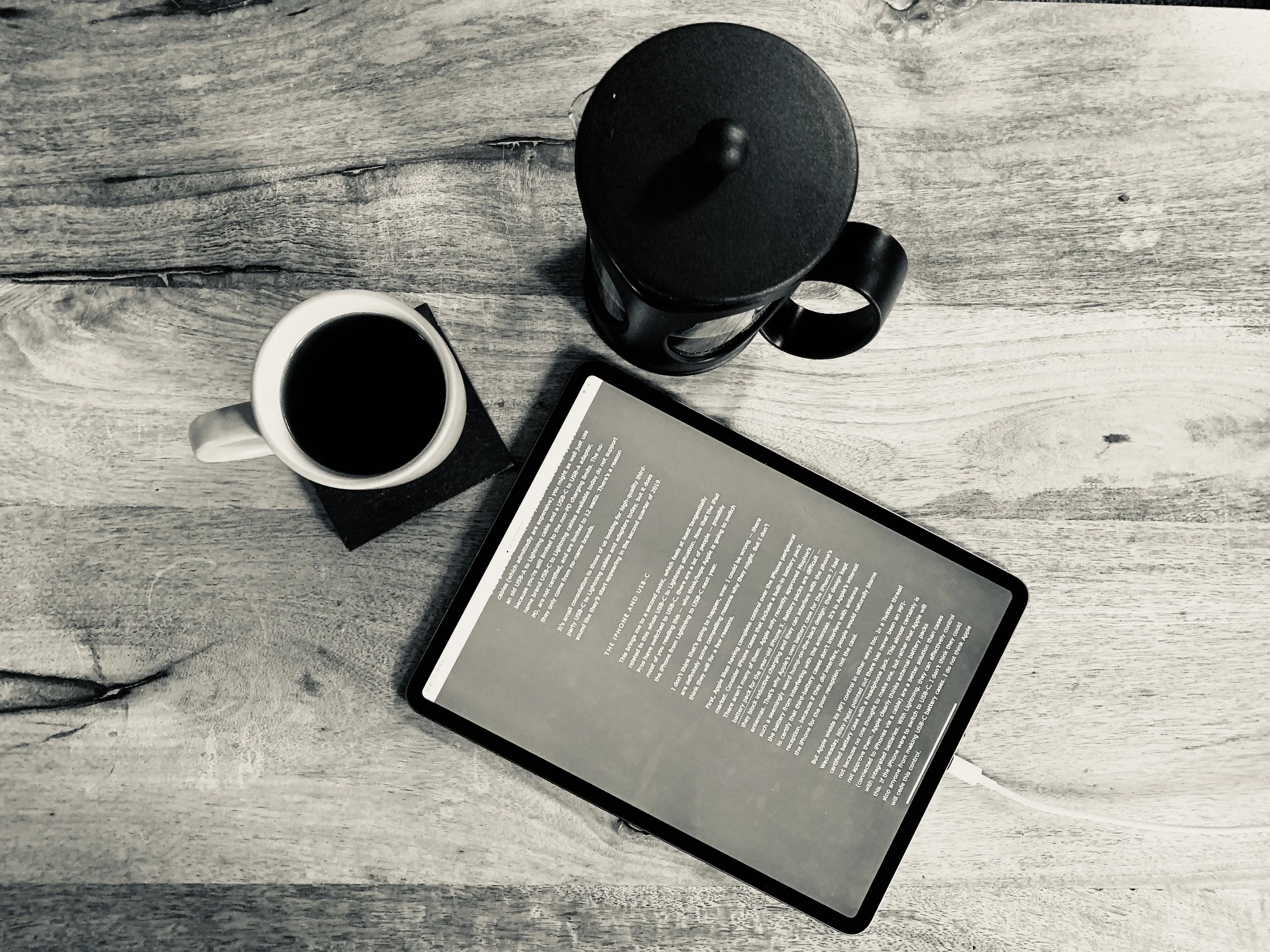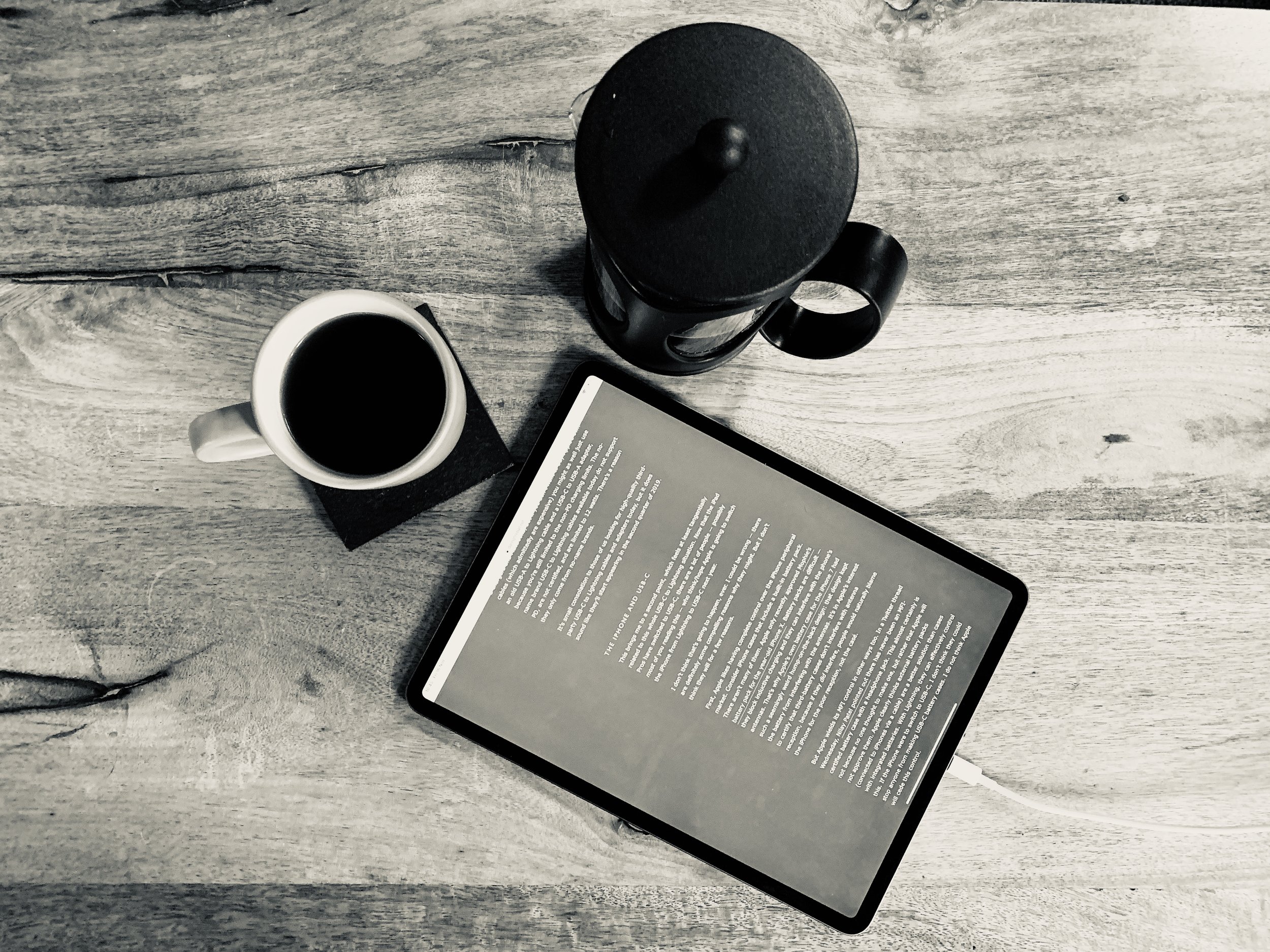OUR BLOG
What Do We Use To Make Life Easier?
Everyone does things slightly differently, and we all want to make work a little easier. Here are some of our favourite little apps to help just a little every day.
Everyone does things slightly differently, and we all want to make work a little easier. Here are some of our favourite little apps to help just a little every day.
Caffeine - Stop your Mac sleeping
A free app that couldn't get any more simple. Once installed there is a coffee cup in your menu bar near the clock. If it's steaming your Mac won't sleep. If it's empty it will sleep as normal. Click once to change modes, once to change back—it's that simple. Great if you want us to remotely fix something while you're at lunch. Download it here.
TextExpander - Type common things quicker
TextExpander is a very cheap monthly service which allows you to instantly insert common snippets of text for emails, boilerplates, form fills and anything else you use text for using a quick search or abbreviation. Get it here.
We use it for our signatures for example. I type ;sig and it expands to:
Many thanks
Matt Cox | ACMT, ACTC, ACSP
Lead Engineer | Oxford Mac Solutions
50 Acre End Street, Eynsham, OX29 4PD
+44 (0)1865 882504 | matt.cox@omsuk.com | www.omsuk.com
DinoPass - Easy password generator
When you want a secure password, but you can't think of one, this is the place to look. It's simple, doesn't use any offensive words and the kids will love it too. Check out DinoPass here, it's free!
5 Tips To Make Your Mac Safer
Working on a Mac in inherently safer than working on a PC, but that doesn't mean we can't make our Macs safer. Here are 5 tips to help you do just that:
Set a good password
It sounds simple, but how many of you don't have a password? Is it 123? Is it your username? Password? Blank? Setting a good password is the first stage to making your Mac safer. Just open System Preferences, then Security & Privacy and choose Change Password...
While you're in there, it's a good idea to Require password immediately after sleep or screen saver begins. Why wouldn't you?
Working on a Mac in inherently safer than working on a PC, but that doesn't mean we can't make our Macs safer. Here are 5 tips to help you do just that:
Set a good password
It sounds simple, but how many of you don't have a password? Is it 123? Is it your username? Password? Blank? Setting a good password is the first stage to making your Mac safer. Just open System Preferences, then Security & Privacy and choose Change Password...
While you're in there, it's a good idea to Require password immediately after sleep or screen saver begins. Why wouldn't you?
Encrypt your Mac
We know this one sounds scary, and traditionally you've heard it slows machines down etc. Well not anymore. Pop into System Preferences, then Security & Privacy, then FileVault. Choose Turn On FileVault and follow the instructions. It takes about one minute, a quick restart and then you're all ready to go. The only difference you'll notice is that you login before the Apple logo after you reboot, instead of after. Not so scary, huh?
Turn on the Firewall
Firewalls can cause issues, but we all turned our Macs Firewalls on years ago and haven't thought about them since. Just open System Preferences, then Security & Privacy, then Firewall and choose Turn On Firewall. Yes, it's really that simple.
Auto logout
A hidden gem. When you walk away from your machine and you forget to log out, or you leave something running for a while and want to go get some lunch, it would be great if the Mac could log out of it's own accord. Well it can!
Pop back into System Preferences, then Security & Privacy, then click Advanced in the lower right corner. Enable Log out after x minutes of inactivity and the next time you walk away you'll be thankful for it. Locked, encrypted and safe.
While you're at it, check the other box in there so nothing can change any of these security settings without your password in the future. That stops the bad guys working around it all too easily.
Lock the screen
Another often overlook option is to lock the screen when you walk away. Open System Preferences, then Desktop & Screen Saver, then go to the Screen Saver tab. Choose a screensaver, set a time for it to start after and choose Hot Corners. You can now choose a corner which, when you put your mouse cursor near it, starts the Screen Saver and a number of other things too.
Tip: You can hold down some of the special keys on the keyboard, while selecting what the corner does and it will require that key be held while the cursor nears that corner to set the event off. This saves you starting the screensaver automatically.
So there you have it. 5 tips to make your Mac safer. If you have trouble with any of them, just give us a call and we'll take a look with you.
Efficient Document Writing and Editing
We see a lot of users trying to edit large text documents, but they often don't use the standard keyboard commands to speed things up. Here are a few to get you started.
We see a lot of users trying to edit large text documents, but they often don't use the standard keyboard commands to speed things up. Here are a few to get you started.
• Move to start/end of line - Cmd+left/right arrow
• Move to start/end of paragraph - Opt+up/down arrow
• Back-delete current line - Cmd+Shift+Delete (comes in handy when you’re just beginning a story)
• Forward-delete current line - Cmd+Shift+Right arrow, and then hit delete.
• Back/forward delete one word at a time - Option+Backspace/Delete.
The general rule of thumb is that Option goes for whole bits like words, paragraphs and such. For instance, Opt+left/right arrow will jump across each word.
To delete the rest of your paragraph from where your cursor stands, hit Control+K. To paste it in another place, hit Control+Y! This will not affect your Cmd+C/V clipboard.
Create a sticky note by hitting Cmd+Shift+Y, after which any selected text will go to a nice sticky note.
These are just a few shortcuts to get you started. We can always post more if you’d like, just let us know.