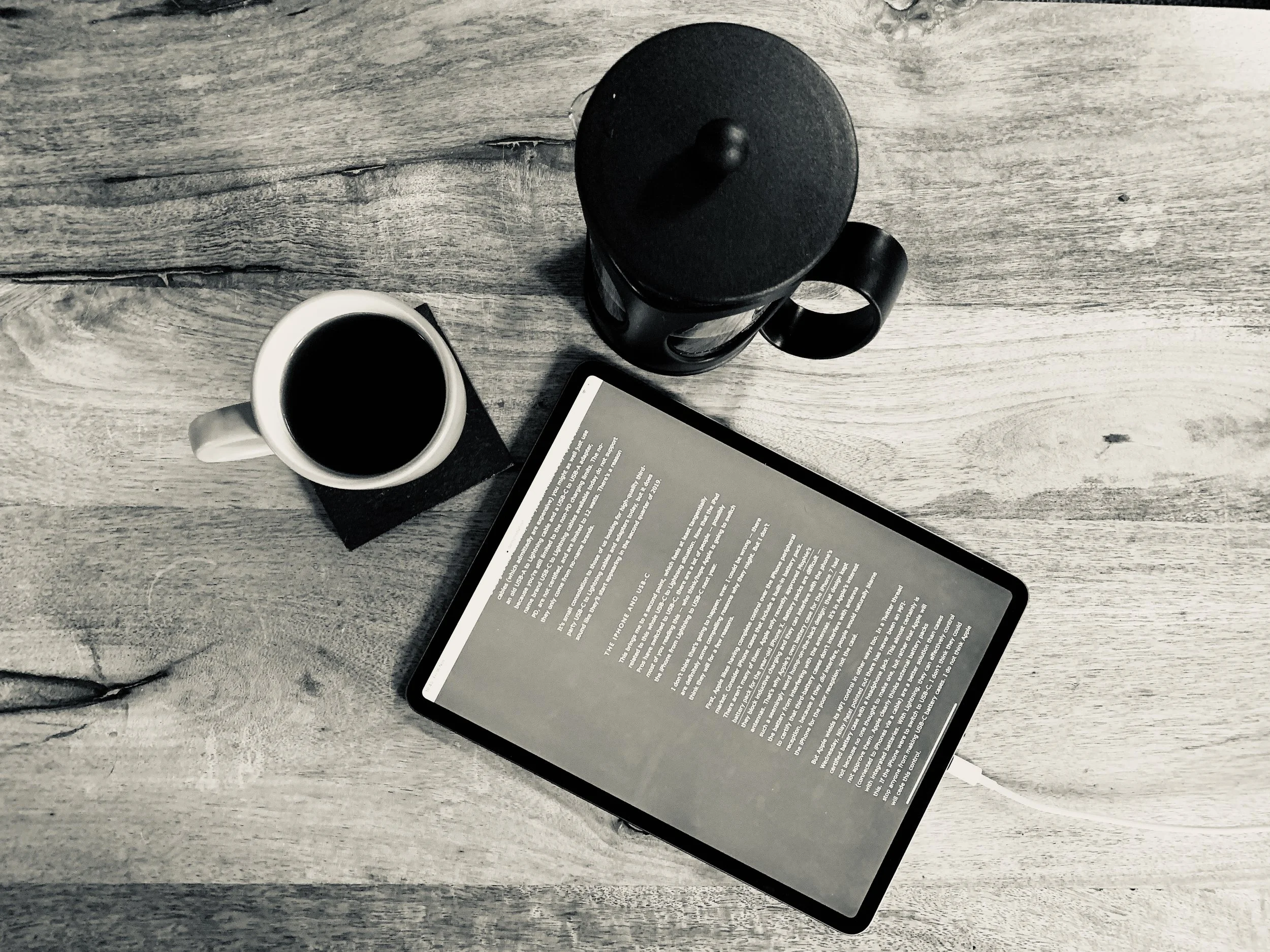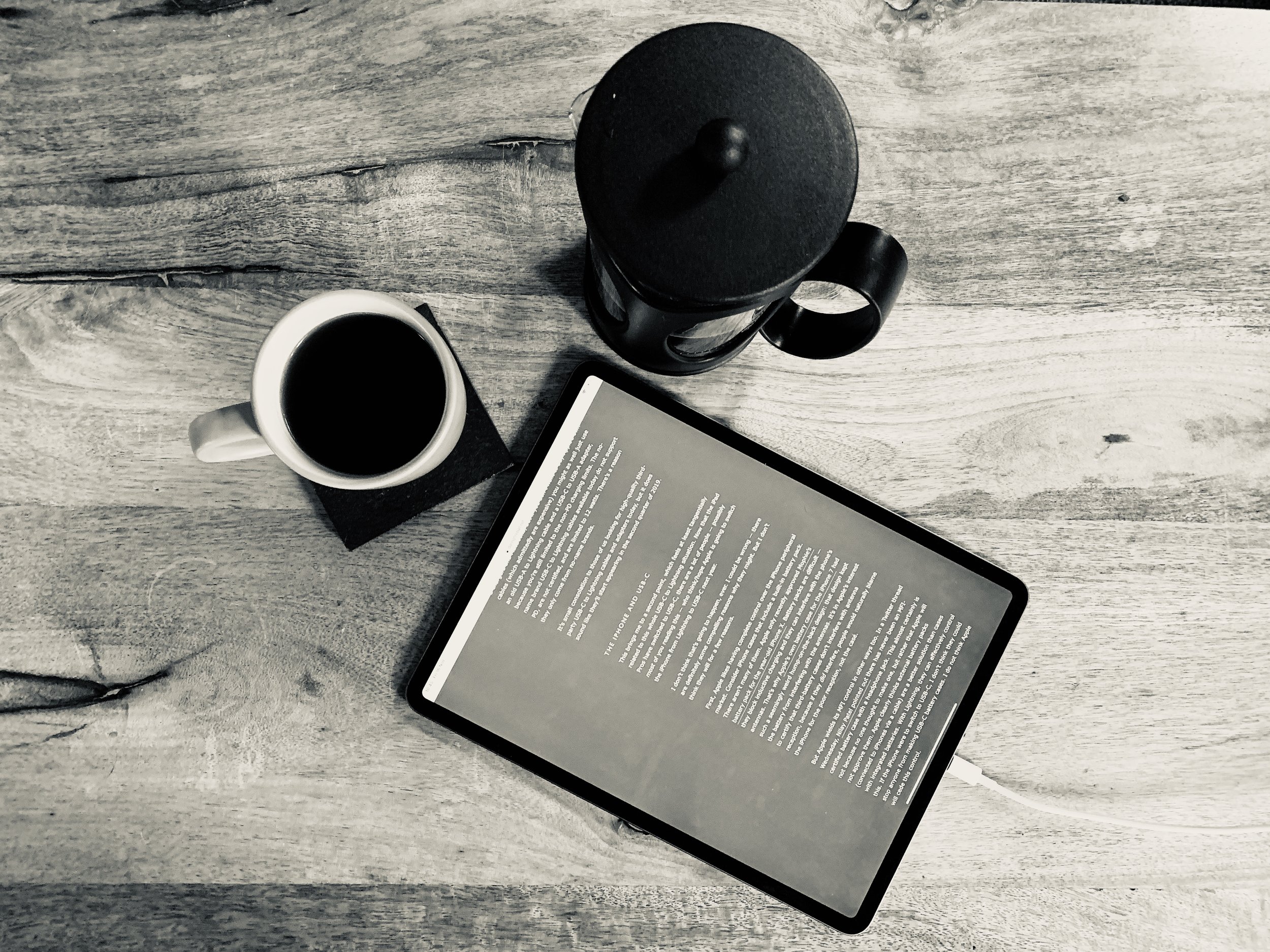OUR BLOG
5 Tips To Make Your Mac Safer
Working on a Mac in inherently safer than working on a PC, but that doesn't mean we can't make our Macs safer. Here are 5 tips to help you do just that:
Set a good password
It sounds simple, but how many of you don't have a password? Is it 123? Is it your username? Password? Blank? Setting a good password is the first stage to making your Mac safer. Just open System Preferences, then Security & Privacy and choose Change Password...
While you're in there, it's a good idea to Require password immediately after sleep or screen saver begins. Why wouldn't you?
Working on a Mac in inherently safer than working on a PC, but that doesn't mean we can't make our Macs safer. Here are 5 tips to help you do just that:
Set a good password
It sounds simple, but how many of you don't have a password? Is it 123? Is it your username? Password? Blank? Setting a good password is the first stage to making your Mac safer. Just open System Preferences, then Security & Privacy and choose Change Password...
While you're in there, it's a good idea to Require password immediately after sleep or screen saver begins. Why wouldn't you?
Encrypt your Mac
We know this one sounds scary, and traditionally you've heard it slows machines down etc. Well not anymore. Pop into System Preferences, then Security & Privacy, then FileVault. Choose Turn On FileVault and follow the instructions. It takes about one minute, a quick restart and then you're all ready to go. The only difference you'll notice is that you login before the Apple logo after you reboot, instead of after. Not so scary, huh?
Turn on the Firewall
Firewalls can cause issues, but we all turned our Macs Firewalls on years ago and haven't thought about them since. Just open System Preferences, then Security & Privacy, then Firewall and choose Turn On Firewall. Yes, it's really that simple.
Auto logout
A hidden gem. When you walk away from your machine and you forget to log out, or you leave something running for a while and want to go get some lunch, it would be great if the Mac could log out of it's own accord. Well it can!
Pop back into System Preferences, then Security & Privacy, then click Advanced in the lower right corner. Enable Log out after x minutes of inactivity and the next time you walk away you'll be thankful for it. Locked, encrypted and safe.
While you're at it, check the other box in there so nothing can change any of these security settings without your password in the future. That stops the bad guys working around it all too easily.
Lock the screen
Another often overlook option is to lock the screen when you walk away. Open System Preferences, then Desktop & Screen Saver, then go to the Screen Saver tab. Choose a screensaver, set a time for it to start after and choose Hot Corners. You can now choose a corner which, when you put your mouse cursor near it, starts the Screen Saver and a number of other things too.
Tip: You can hold down some of the special keys on the keyboard, while selecting what the corner does and it will require that key be held while the cursor nears that corner to set the event off. This saves you starting the screensaver automatically.
So there you have it. 5 tips to make your Mac safer. If you have trouble with any of them, just give us a call and we'll take a look with you.
5 Tips For Working Remotely
It sounds great doesn't it? Miss the commute. Sit at home in your pyjamas with a coffee and bypass the noise and distraction of the office. But the reality is people end up being a burden when they work from home. They can't get to anything, they keep calling or emailing colleagues for information. They can't take phone calls. Well it doesn't have to be that way, it can be all pyjamas and coffee. Here are our top 5 tips on how.
It sounds great doesn't it? Miss the commute. Sit at home in your pyjamas with a coffee and bypass the noise and distraction of the office. But the reality is people end up being a burden when they work from home. They can't get to anything, they keep calling or emailing colleagues for information. They can't take phone calls. Well it doesn't have to be that way, it can be all pyjamas and coffee. Here are our top 5 tips on how.
Get online, anywhere
The first thing to do is to get online. For most people at home this is simple, but getting on the WIFi in a coffee shop isn't always so easy. It's worth investing in a mobile WIFi unit, which uses 3G/4G to keep you connected. It's like connecting to WiFi, but the little base station can sit in your bag and keep you connected without needing to borrow WiFi from wherever you are. It's faster, easier and safer.
VPN - like being in the office
If you have a company VPN it makes life a lot easier too. With a VPN you can work from home as if you are in the office. With the click of a button you can access your shares, print to printers, connect to servers and anything else that's on your network. You can even send your presentation to the conference room TV. No more asking people to email you the document you forgot, no more needing to remember a document. Now it can stay on the server, be backed up, and it's ready for you when you want to open it from anywhere, securely.
Keep connected
With apps such as Skype, Slack, Microsoft Teams and so many more, it's easy to stay connected. Everyone can see you're online, so you don't have to feel guilty about not making the commute. You can also keep in touch with them in real time, and silently, which means you aren't waking the kids, annoying the whole coffee shop or creating your own background noise. You can talk to teams or individuals and keep them in the loop with all the changes throughout the day.
Find a quiet spot
It sounds silly, but finding a spot in the house to dedicate to working can really help you switch modes. It's great to relax on the sofa with a cuppa and work for a while, but having a desk and chair stop your back and shoulders hurting. Having your own space means you aren't disturbing anyone else, and they're not distracting you. It needs to be warm, comfortable, but not sleep inducing (that means no working from your bed). Find a space, make sure it's quiet and see how much more you achieve.
Keep hydrated
A lot of people keep water on their desks in the office. They are also subject to tea/coffee runs from colleagues throughout the day. When you're getting through work so well at home, it can be difficult to remember to take a break. Stand up, get some water and stay hydrated. Getting up for drinks is a great way to make sure you're moving about enough, and keeping you hydrated staves off the otherwise inevitable headache by early afternoon.
Those are our top 5 tips for working from remotely. We can help you work from anywhere in most scenarios, so contact us if you'd like to work from home, or allow your staff to work remotely.
Tips For Writing Better Emails
Everyone gets emails. Loads of emails. Email promised to make life easier, not harder. Being better at writing emails helps everyone have a better day, and get's you the response you need, when you need it.
Understand why you're writing
Before typing, you need to be able to succinctly answer the following:
Why am I typing this?
What do I want as a result of this?
If you are clear about what you're writing about, then he recipient will be clear about it too. It will make reading and actioning the email easier, meaning it's going to get done quicker and better. You don't want to be another jumbled message in someone inbox.
Everyone gets emails. Loads of emails. Email promised to make life easier, not harder. Being better at writing emails helps everyone have a better day, and get's you the response you need, when you need it.
Understand why you're writing
Before typing, you need to be able to succinctly answer the following:
Why am I typing this?
What do I want as a result of this?
If you are clear about what you're writing about, then he recipient will be clear about it too. It will make reading and actioning the email easier, meaning it's going to get done quicker and better. You don't want to be another jumbled message in someone inbox.
Say what you need and be brief
Most emails fall into one of three categories:
Providing information "I've booked the meeting for Tuesday at 10AM."
Request information "Where is the new client file?"
Request action "Can you deal complete the document for me?"
Don't bury the lede, as they say. Make it clear what you are trying to say, and then elaborate if necessary. Don't beat around the bush, and don't go off on tangents (that's what IM's for).
Brevity is everything though. If you can fit it into a single sentence, do it. I always assume no one will make it past the first sentence. Maybe the first sentence of each paragraph. At least fit it into a small window without scrolling.
Great Subject lines are key
Writing a great subject line can make most emails redundant. Get 'em with one punch:
Lunch with Keith moved to Thurs @ 1PM
Reminder: Monday is BH -- No meetings
ASAP: Can you resend the finance sheet?
HELP: Office WiFI won't connect
Thanks for the new dog - works great!
Clear, concise, time saving. The recipient doesn't even need to open the message to be aware of it's meaning. What could be better?
Need actioning?
If an email needs actioning, make it clear. Let people know if it's just social, FYI or needs action. Let them know how quickly they need to respond, and if it's overall time sensitive. For example:
I uploaded the file to the server. Could you check it and get back to me ASAP? Dale needs it by 4PM.
Context, action, time frame, consequence, all in one line.
Other ideas
Make it easy to quote - If you need responses to multiple questions, make sure they are separated so it's easy to quote and answer each question.
Don't reply to the chain - Minimise the noise. Don't reply if doesn't further the conversation. Don't just blurt out every time or it gets old and messy quickly.
Don't mix topics - Stick to one email chain for one topic. Mixing it up will only confuse matters and make searching for an answer harder in the future.
Reminders after 48 hours - If you follow-up after more than 48 hours, open with a reminder of the conversation. Just one sentence such as:
You wrote last week asking for stock information on shovels. They're back in stock now and here's the link: [link]
The better we get at writing emails, the more useful email becomes. I hope you found some of these points useful.
How to not lose data
Backing is a boring topic right? Well try explaining that to your other half when you lose all the wedding photos. Or the boss when the project files disappear. Or yourself when you lose your game progress. Yes backup is boring, but there are some common mistakes we see people make which are quick and easy to resolve.
Backing is a boring topic right? Well try explaining that to your other half when you lose all the wedding photos. Or the boss when the project files disappear. Or yourself when you lose your game progress. Yes backup is boring, but there are some common mistakes we see people make which are quick and easy to resolve.
Moving it to another drive is not a backup
Firstly, moving a file to another drive is not a backup because there is still only one copy. What makes your (relatively) cheap backup drive more reliable than your expensive computer drive? Beyond that, regardless of how reliable it may be things fail, things get dropped, things get lost or stolen. I’ve seen a dog try to eat a backup drive.
You need more than one copy of something to call it a backup. Have it on your Mac/iPad/PC and on a backup drive.
Automate it or lose it
If you don’t have the system backup for you it’s likely to fail. We’re all human and we forget, or get lazy, or just have bad timing. Computers are really good at doing things when they’re told to. You can backup your files every day, every hour, or even every 15 minutes to make sure you don’t lose what’s most important. Allow the system to do it for you, so you don’t have to think about it. Here’s how.
Time Machine
Most clients are probably familiar with Time Machine. It’s built into every Mac and has been for years. All you need is a hard drive to backup to, plug it in and allow Time Machine to use the drive. If you aren’t sure, want to use an old drive, or even want to use an old Windows drive just give us a call and we’ll configure it for you free of charge.
This automatically backs up any changes every hour, so you can recover lost files, but also find old versions of files you’re working on too. This is a huge help. And if something happens to your Mac, we can even restore from your Time Machine drive to a new Mac and get you back running double quick.
If you need advice regarding purchasing a new hard drive, we can help with that too.
iCloud backup
This is the most common request. iCloud backup is for iOS only. In other words, iPhones and iPads. You can’t backup your Mac to it. You can sync some things with it, and use it as a sudo-backup for some things, but make no mistake it’s not a backup. The problem is the sync. If you delete something here, it deletes it everywhere. We can help you configure it however, and make the most of it on your iPhone, iPad and Mac (and even PC!). iCloud is a fantastic service we believe everyone should use.
Be aware, you may need to pay for extra space to get iCloud backup and sync working, but we’re talking around 50p-£2 a month so it really should be a no brainier.
OMS Cloud backup
We offer a cloud backup service here at OMS, and it’s really good. We can backup all your files, unlimited space, and keep copies going back in time so you can recover the file from different times if it’s accidentally overwritten or changed. This backup happens wherever your machine is, as long as it has an internet connection. It’s super reliable and has just saved a director at one of our clients for a second time after his laptop was stolen, so it’s proved to work.
We use the same system for personal and business clients so you’re getting business class backup for a fraction of the cost.
This is a no hassle service for Macs and PCs that need to make sure they backup without plugging in drives or any user interaction. We monitor it all so you know if there is a problem we’ll call.
What’s better than backup?
2 Backups of course! All of us here use all the above methods, and sometimes more. You don’t want to lose stuff. We all have important documents for work, music, photos and all sorts of things on our computers that’s valuable to us, some of it irreplaceable. Call in to our shop or give us a call and we’ll walk you through the options and help get you backed up today. It’s that important.
Efficient Document Writing and Editing
We see a lot of users trying to edit large text documents, but they often don't use the standard keyboard commands to speed things up. Here are a few to get you started.
We see a lot of users trying to edit large text documents, but they often don't use the standard keyboard commands to speed things up. Here are a few to get you started.
• Move to start/end of line - Cmd+left/right arrow
• Move to start/end of paragraph - Opt+up/down arrow
• Back-delete current line - Cmd+Shift+Delete (comes in handy when you’re just beginning a story)
• Forward-delete current line - Cmd+Shift+Right arrow, and then hit delete.
• Back/forward delete one word at a time - Option+Backspace/Delete.
The general rule of thumb is that Option goes for whole bits like words, paragraphs and such. For instance, Opt+left/right arrow will jump across each word.
To delete the rest of your paragraph from where your cursor stands, hit Control+K. To paste it in another place, hit Control+Y! This will not affect your Cmd+C/V clipboard.
Create a sticky note by hitting Cmd+Shift+Y, after which any selected text will go to a nice sticky note.
These are just a few shortcuts to get you started. We can always post more if you’d like, just let us know.